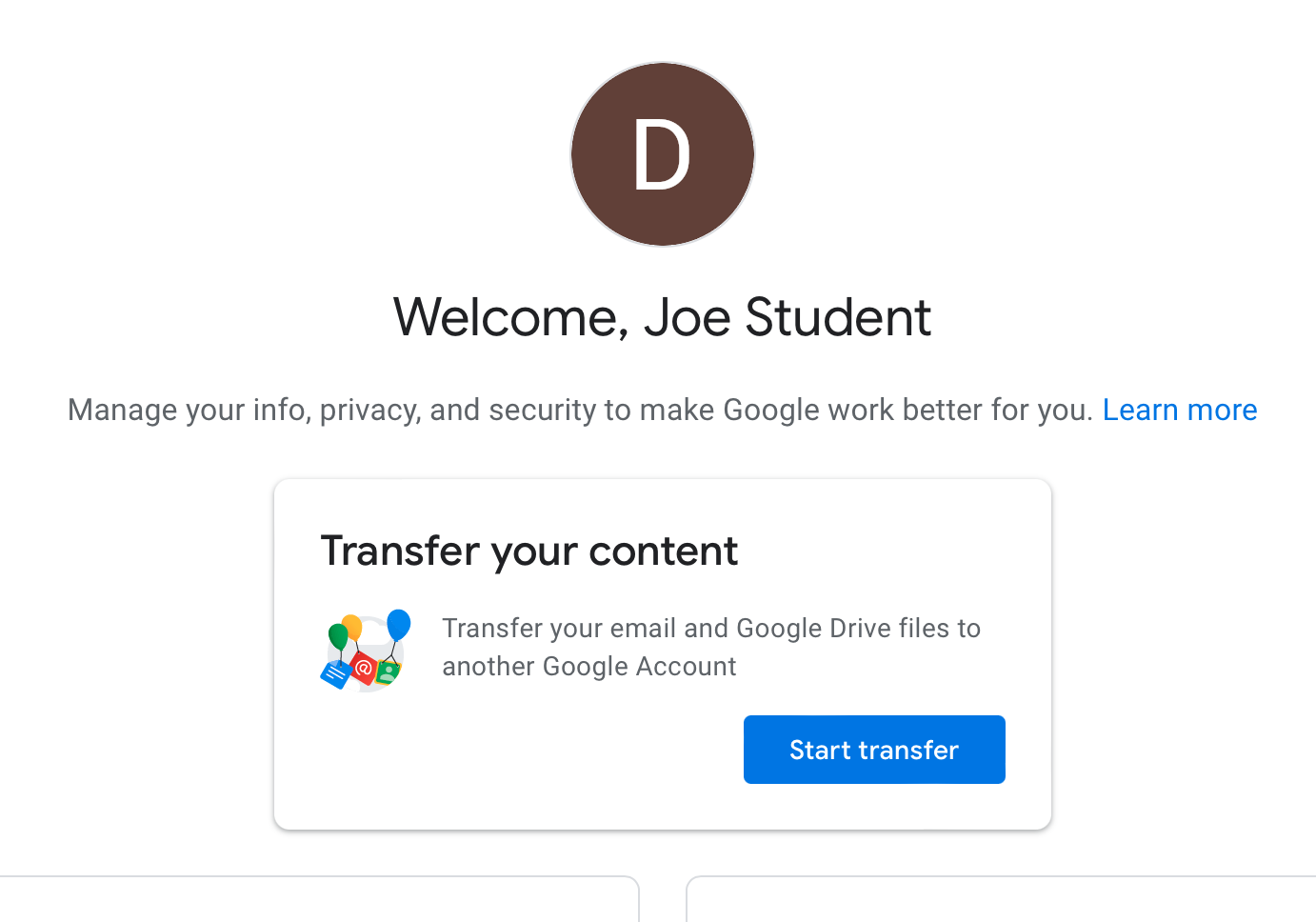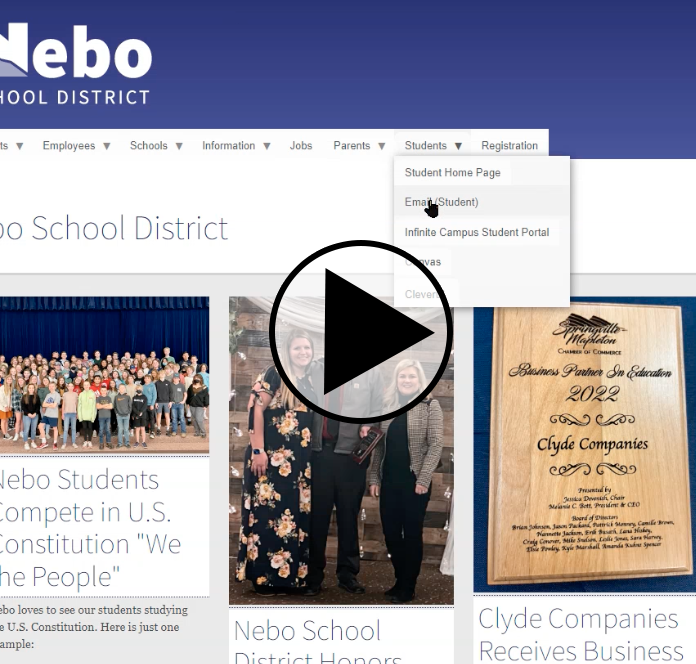You Can Access Both New and Old Email Accounts
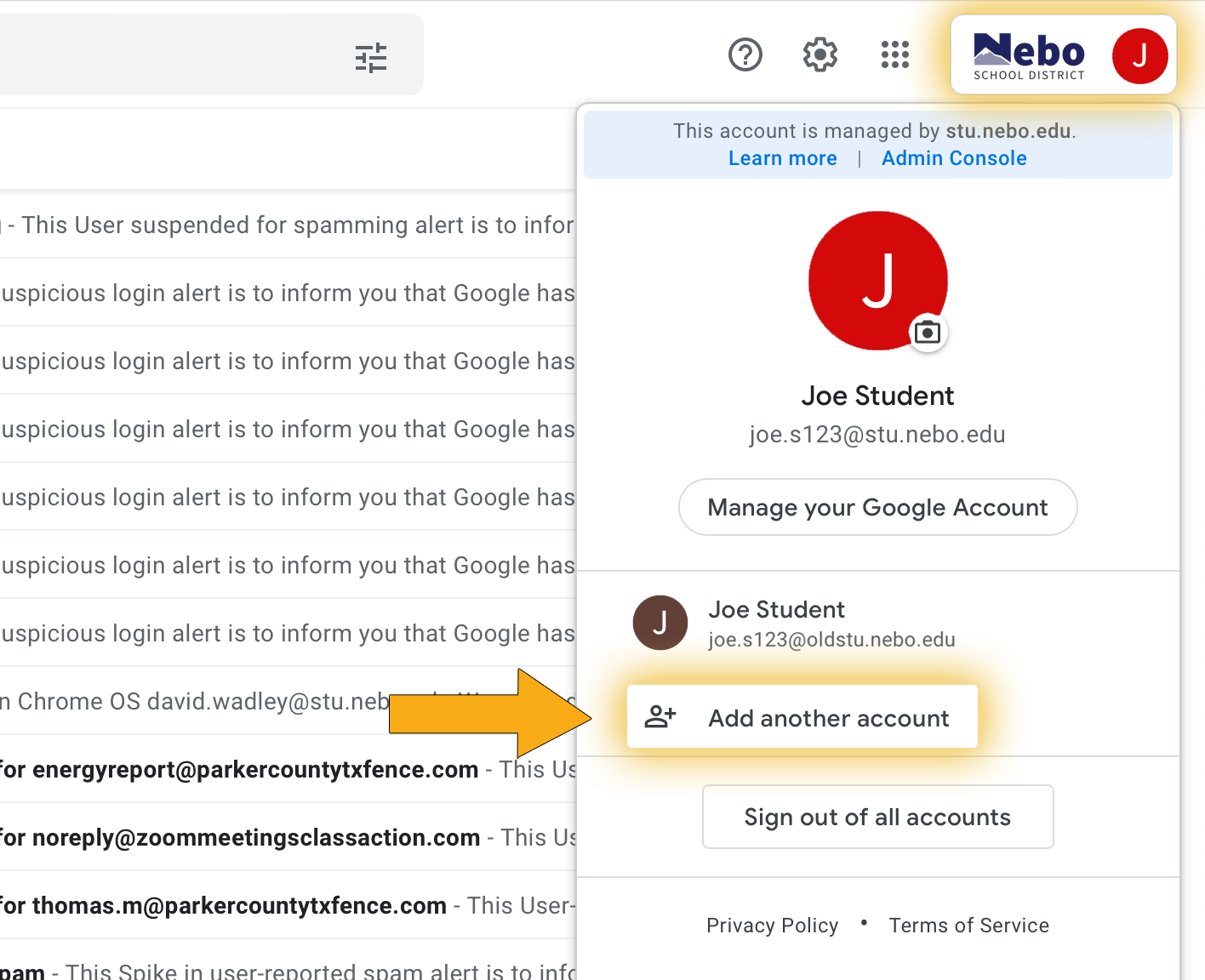
You have two email accounts, the new account which you will use going forward, and the old account where all your old stuff is archived.
You are now able to switch between BOTH accounts
You Can Transfer Email and Documents from Old to New
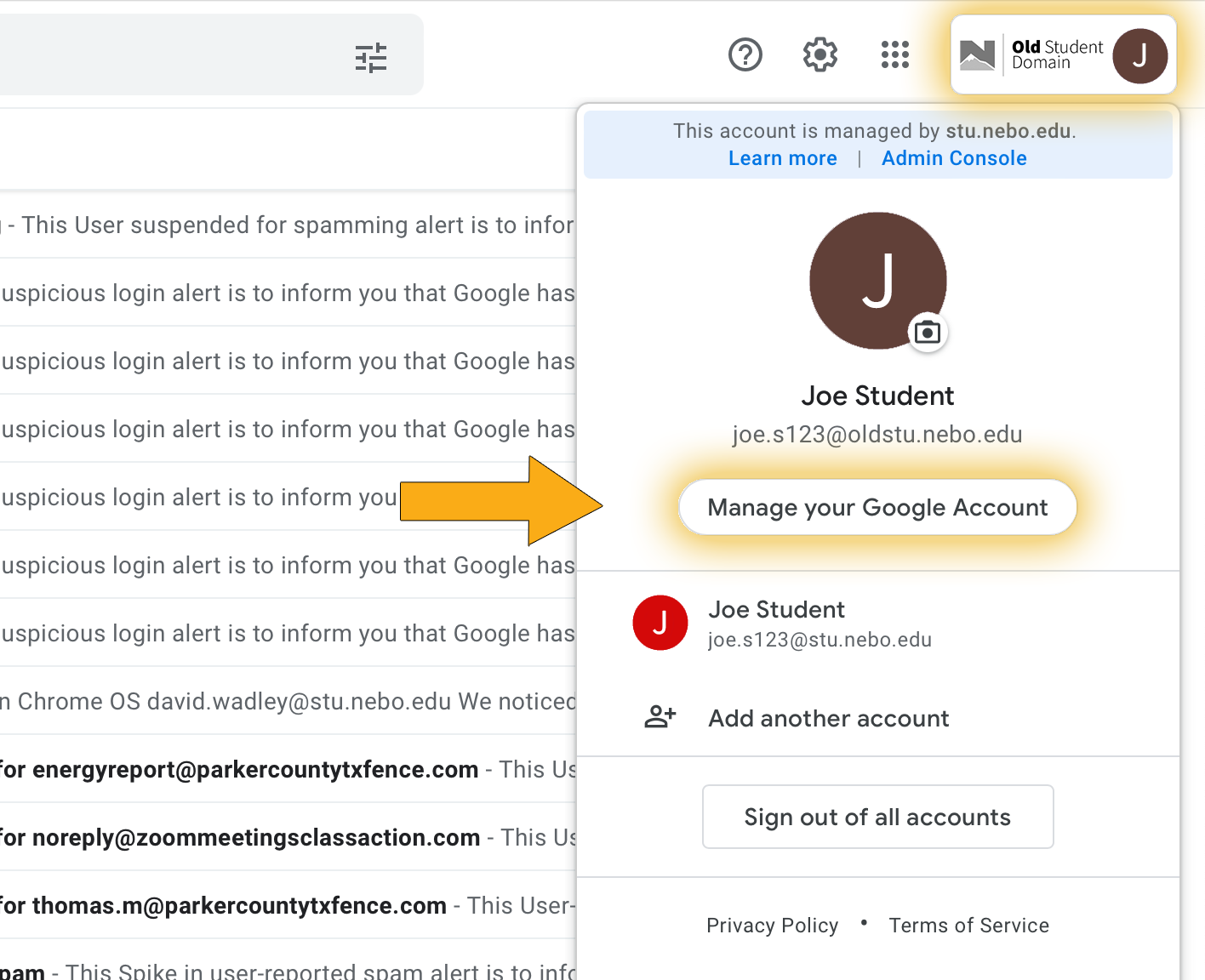
- Make sure you are in the OLD account (joe.s123 @oldstu.nebo.edu)
- Click User Icon
- Click "Manage your Google Account"
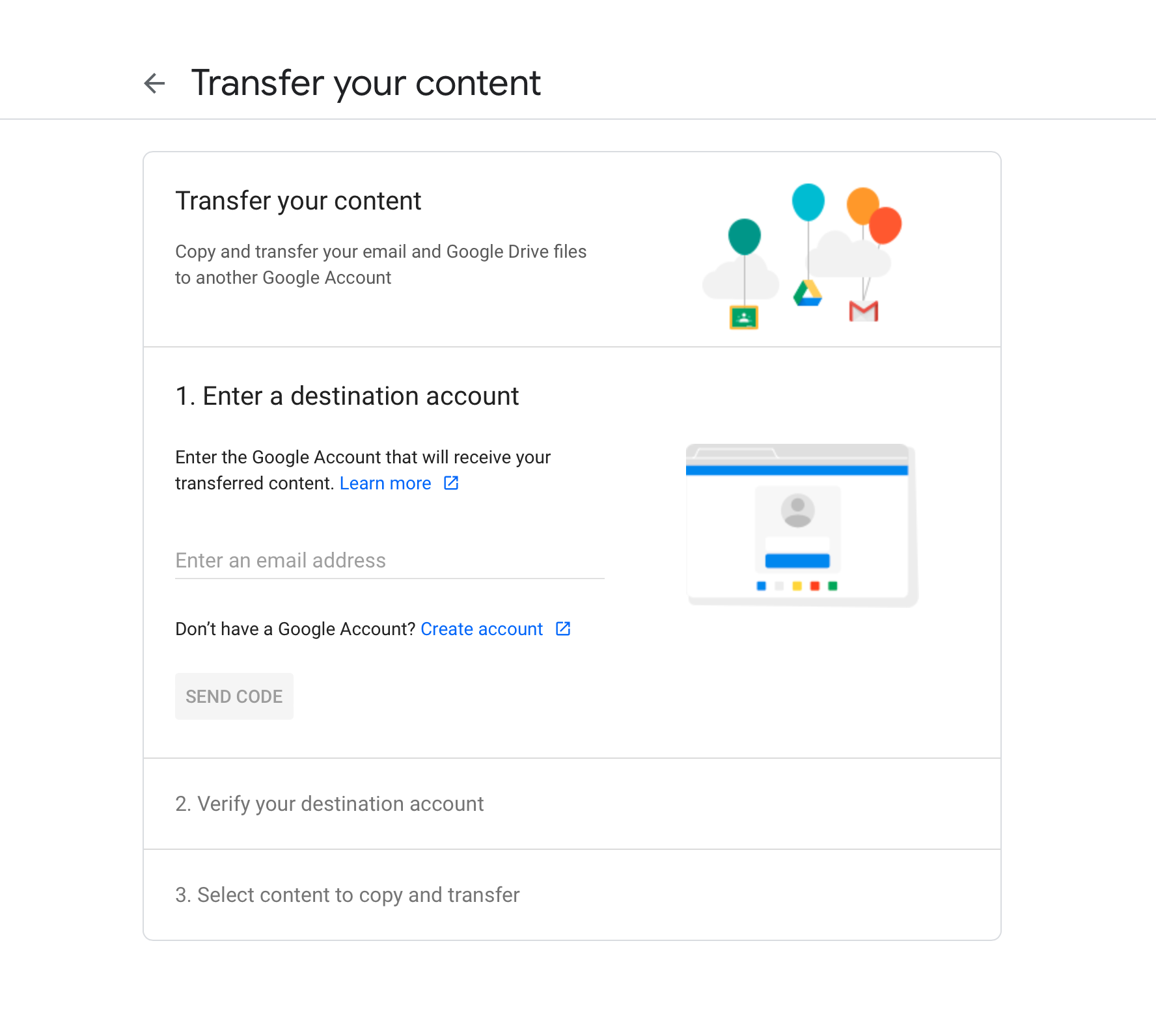
- Enter the New Student Email Address (joe.s123 @stu.nebo.edu) as the destination account
- Click "Send Code"
Note: You will be coming back to this screen. - Look in your New Email Inbox to get the code
- Return to this Transfer screen to enter the code
- You have the option to transfer email documents or both
- Click "Start Transfer"
Note: This can take up to a week to transfer all the email/documents. - You will get progress email(s) from Google.